Slack
Troubleshooting Slack Integration Related Problems.
Why is the channel selection disabled?
When using RepoVox with Slack, the dropdown lists all available channels in your workspace. However, if a channel is disabled (grayed out), it means that RepoVox is not a member of that channel. Slack bots can only send messages to channels they have been invited to.
Solution: To enable a channel, you must manually invite the RepoVox bot to it.
How to Add RepoVox Bot to a Slack Channel
Follow these steps to ensure RepoVox can send updates to your selected channel:
Open Slack and Navigate to the Channel
Find the channel where you want RepoVox to post updates.
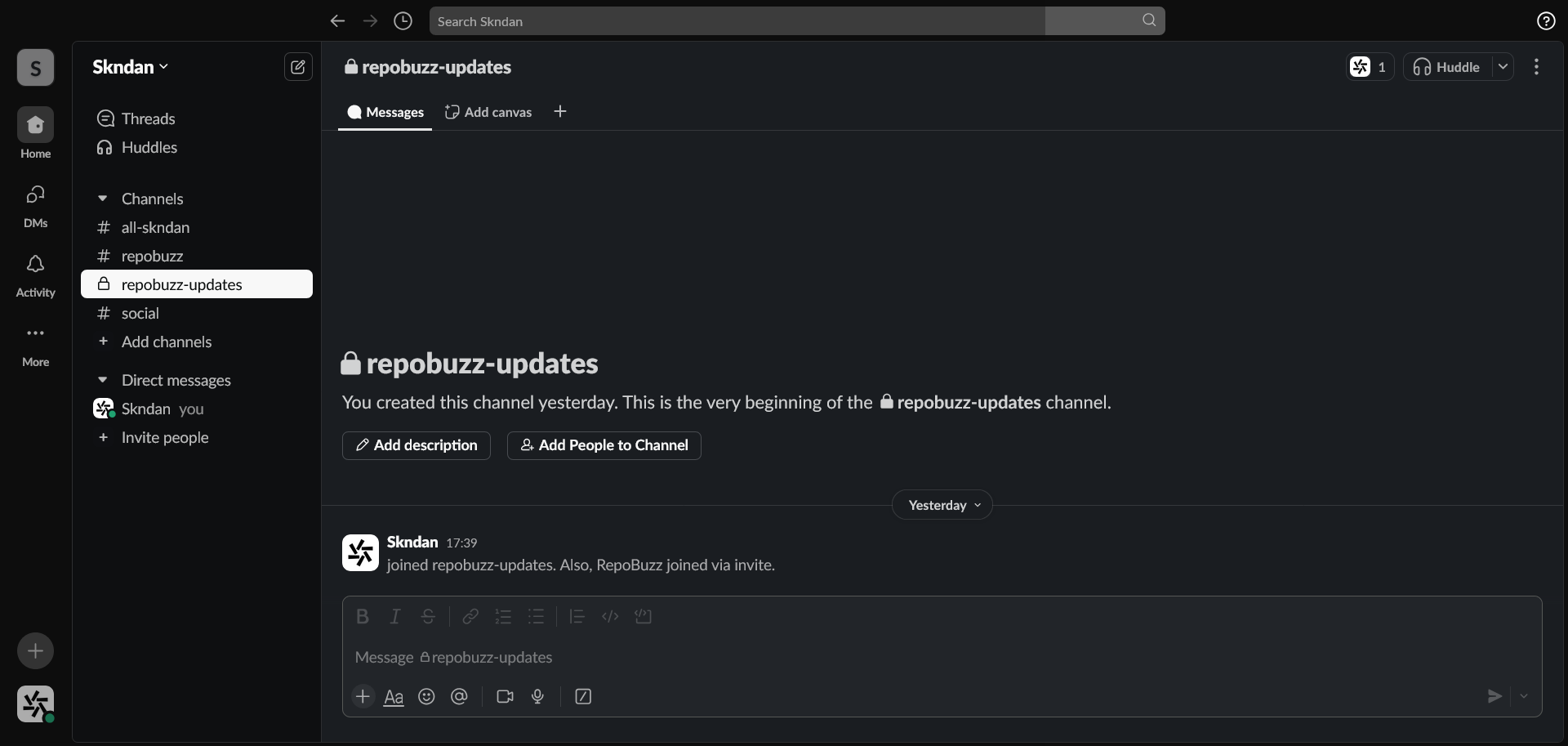
Add RepoVox to the Channel
Click the channel name at the top to open the Channel Details panel.
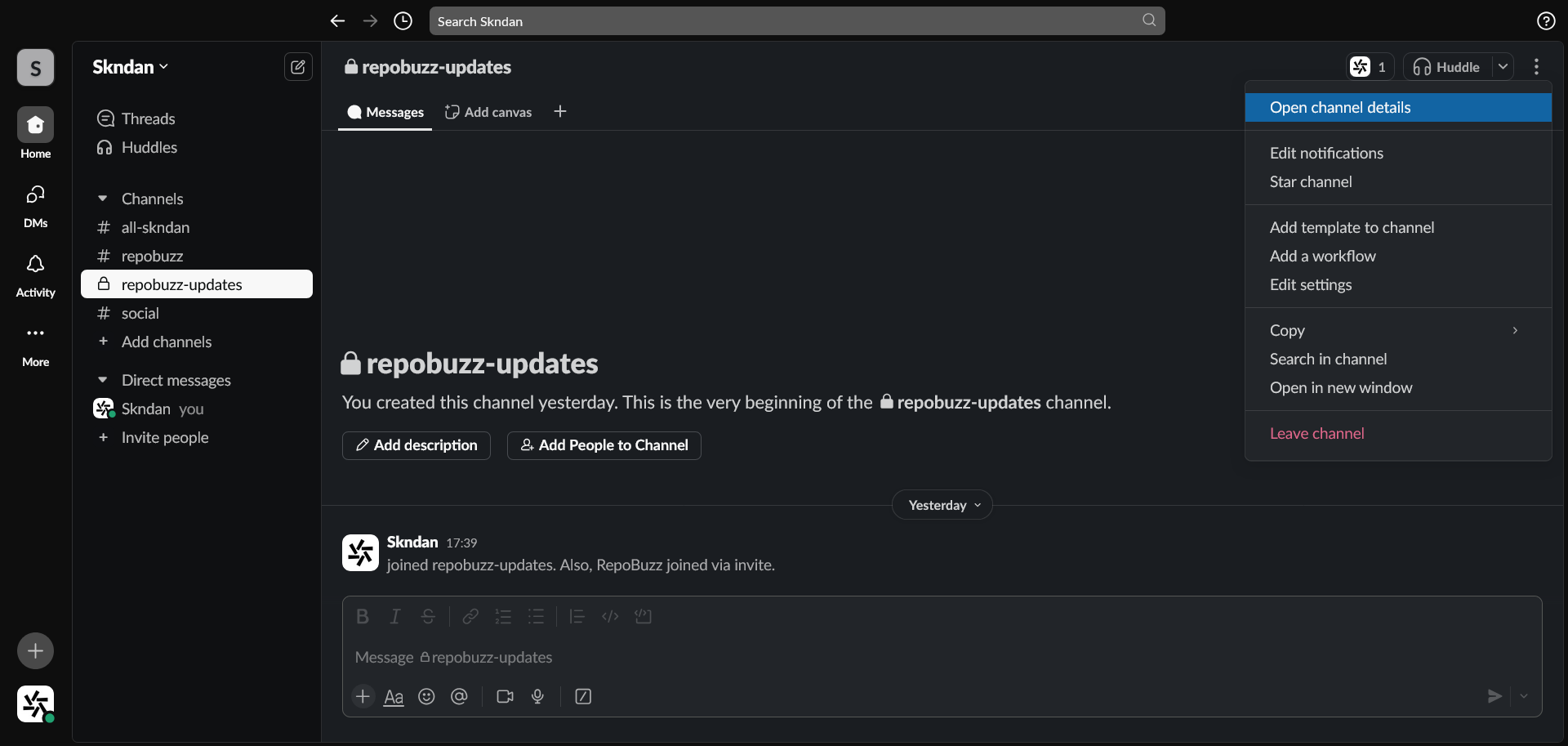
Now, click on "Integrations" and then "Add an App".
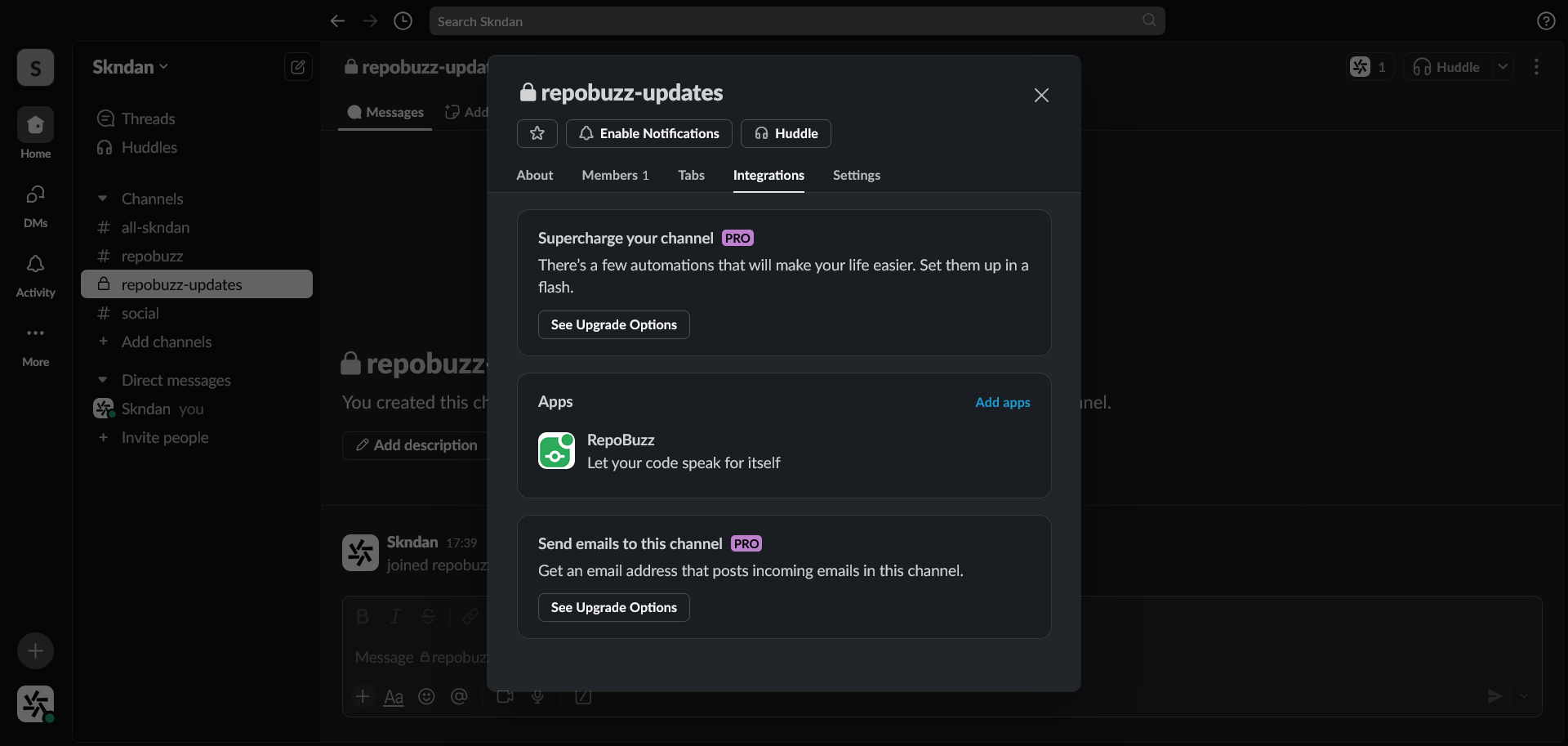
Search and Add RepoVox
In the search bar, type "RepoVox" and select it from the list.
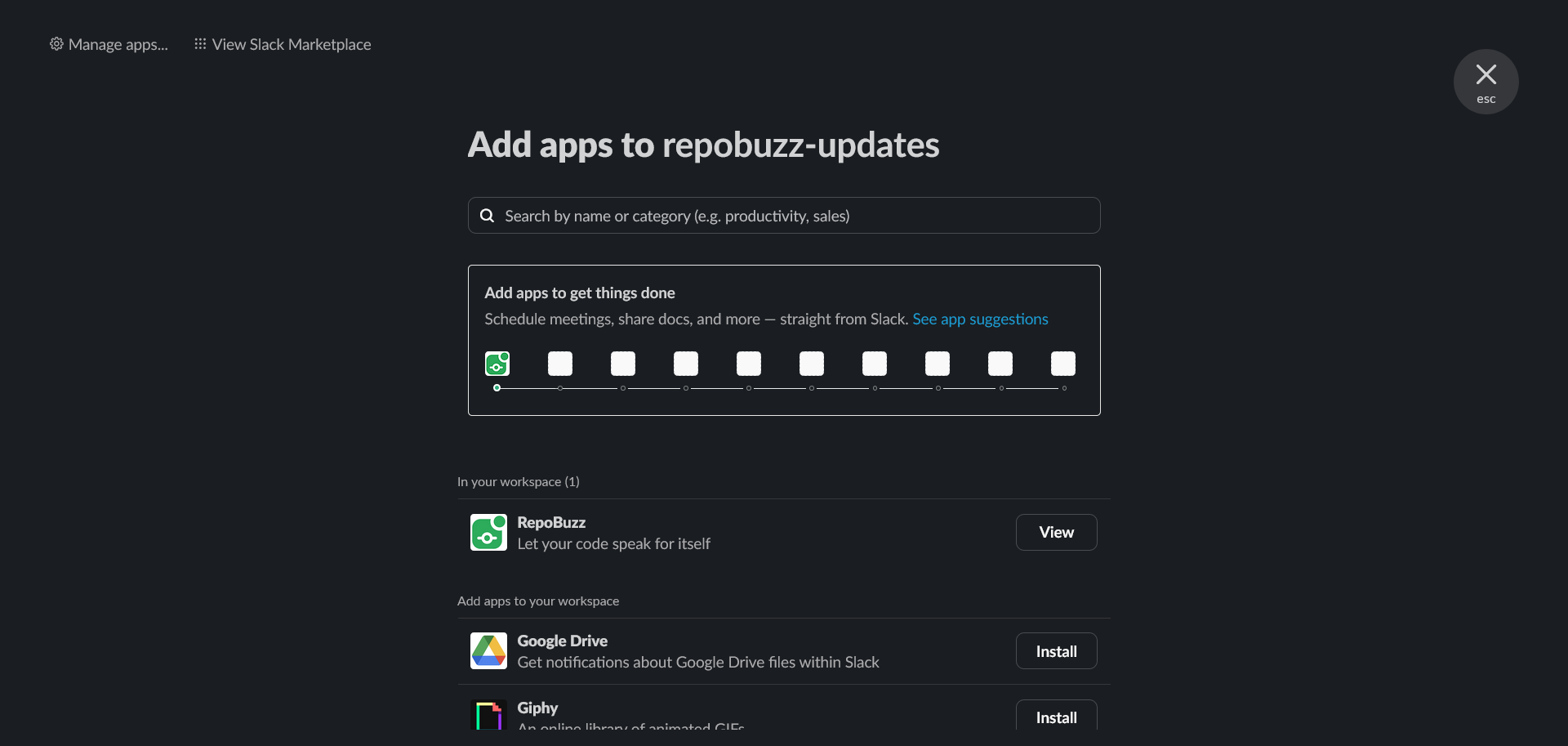
Once added, RepoVox will now be a member of the channel and will be able to send messages.
Refresh RepoVox in Your Dashboard
Go back to the RepoVox dashboard and refresh the page. The channel should now be enabled in the dropdown.
Success! RepoVox is now active in the selected Slack channel and can send updates automatically.